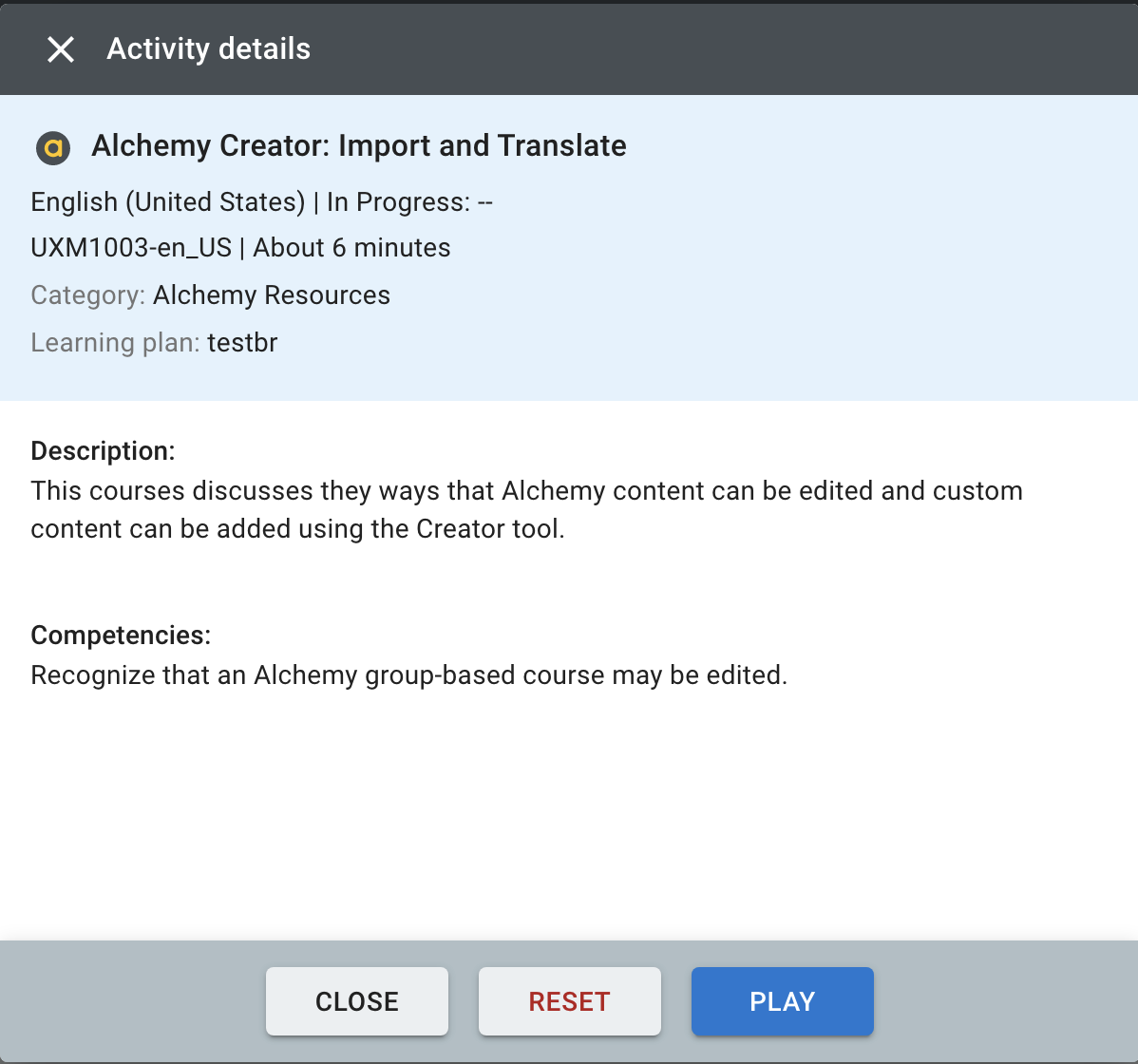Note: The Course Catalog is a full menu of courses available to you. If the Course Catalog is not showing in eLearning, it is because the company has decided to show courses only through My Courses and My Learning Plans.
To Play a course from the Course Catalog
- From the eLearning left navigation, select Course catalog

- You can search for a specific course or topic by entering a term in the Search courses field, or by selecting from the Category or Language menus
- Click the Play Button to begin the course. The course should automatically play.
- Pop-up blockers must be disabled for a course to be viewed
- If the course did not start automatically, click the Play Button on the next screen to begin the course
- Exiting out of the window before the course is complete will result in an "In Progress" status
- You can resume the course at a later time and pick-up from your previous session from the My courses tab
- To view additional information about a course, click the 'i' icon to open the Activity details window
- This will display the estimated time, description, and competencies of the course.
- Click CLOSE to close the Activity details window
- Click RESET to reset a course that is in progress. This will remove any progress you have made in the course and remove it from your transcript.
- Click PLAY to begin the course