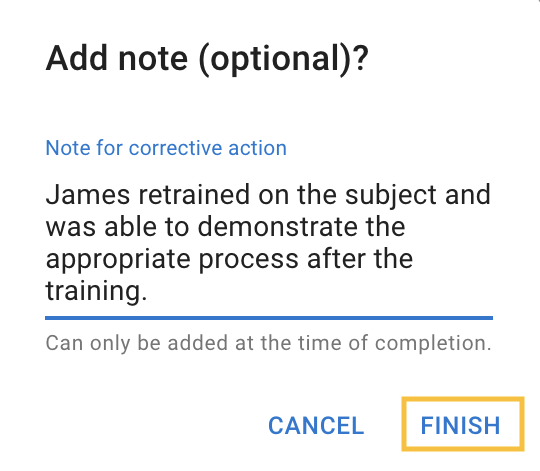Corrective Action Workflow

Option 1: Coach marks Corrective Action as complete in the app
- Coach reviews the Corrective Action and has the user complete the Corrective Action as listed
- Coach selects Mark Corrective Action Completed
- Coach verifies by selecting Yes
- Add optional note, and/or select Finish
Option 2: Mark Corrective Action Complete in Manager
Path 1: Pending Corrective Actions
- Sync the Coach tablet after all Observations are complete
- Navigate to Users > Pending Corrective Actions
- Open the Observation result by clicking on any of the criteria
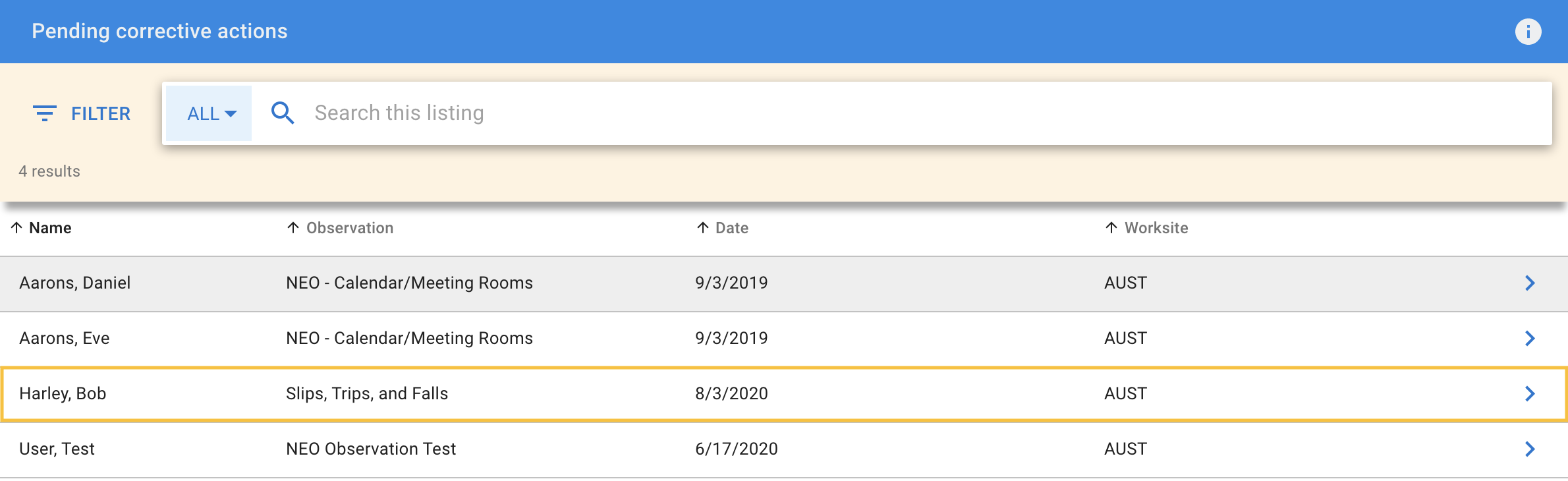
-
See Observation Result below for next steps
Path 2: User Transcript
- Sync the Coach tablet after all observations are complete
- Navigate to Users > User Listing, and choose the user
- Select the Transcript tab
- Click on the status (i.e. In Progress) or score to open the Observation results
See Observation Result below for next steps
Observation Result
- Once in the Observation result, scroll down to view the Corrective Action
- The Manager admin has the user complete the corrective action as listed
- Select Mark As Complete
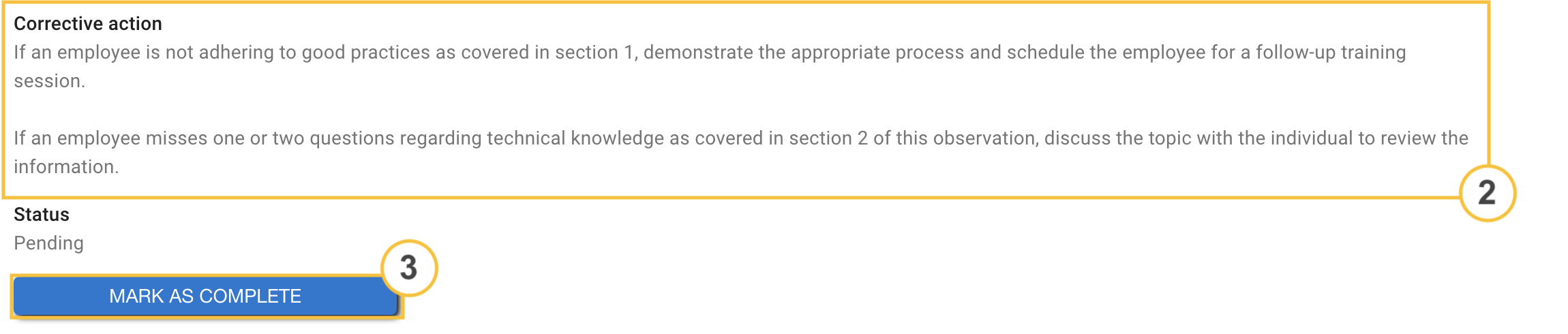
- If desired, add an optional note, and select Finish